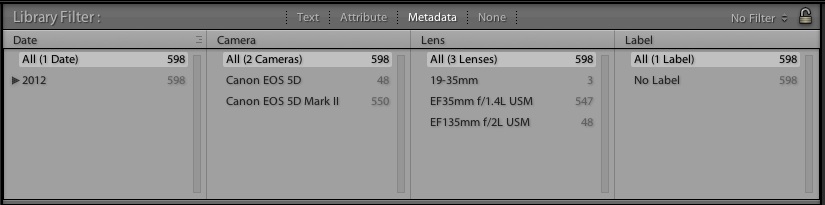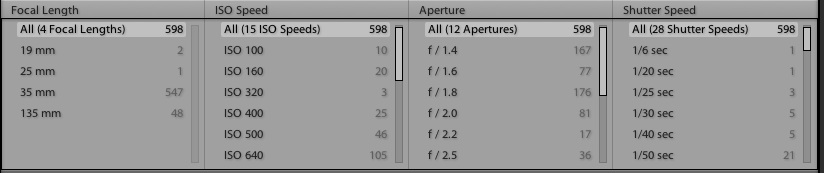In our last post, we looked at filtering by data we’ve given our photos like flags, or by color label. But the Library module allows us to filter images in some really powerful ways, particularly by the camera or lens that were used to make the photo. We can actually filter by metadata or other powerful features.
Some of the simple ways to filter are by flag status, stars, or color label. But there are actually much more powerful ways to filter with the images.
To open up what I call the “power filters”, let’s make sure that we’re working in the Library module. Next up, we need to go to the View menu and choose “Show Filter Bar”. We can also enter this with the keyboard shortcut “\” . You’ll see a new bar drop down:
You can see here that I’ve already switched to the “Metadata” option. You can also use Text or Attribute to filter by text we’ve added to images, or attributes such as flags, labels, or stars.
Now, I hope that you’re already excited about some of the options that have popped up. I applied this to a wedding that I shot, so you’ll see some things above. Let me tell you about some ways that I can use this:
- I can click only on “Canon 5D” to quickly view the photos by my second shooter, Nick.
- I can click on the 19-35mm lens to see my wide angle shots quickly
- I can switch to the 135mm f/2 lens to quickly select the longer range shots during the ceremony
As you can see, all of these filters help me narrow down to the images that I need with one click. Speed is the key here.
Even more interesting is the fact that we can add even more ways to narrow down the images. On the right side of the filter box is a dropdown menu that lets us add even more ways to explore our image. I’m going to click it and then choose “Exposure info”
Clicking this and choosing “Exposure info” lets us pick even more criteria to filter by.
Wow, look at all of that metadata. Each time that we shoot a photo, each of these settings is stored in the photo and we can quickly view just photos with those settings.
How is this useful? Recently, I ran this with my big catalog that has every image in it. It helped me study which lenses I favored, which lenses I made my best photo with, and some of the technical things I can improve. If you aren’t using a lens very often, you can study that in Lightroom and consider selling or trading it.
Wrapping Up
Speed and power. The advanced filtering option in Lightroom offers this. We can really begin to make use of some of the “hidden data” stored in the photos. How do you use filtering? If you need any help, feel free to add a comment.