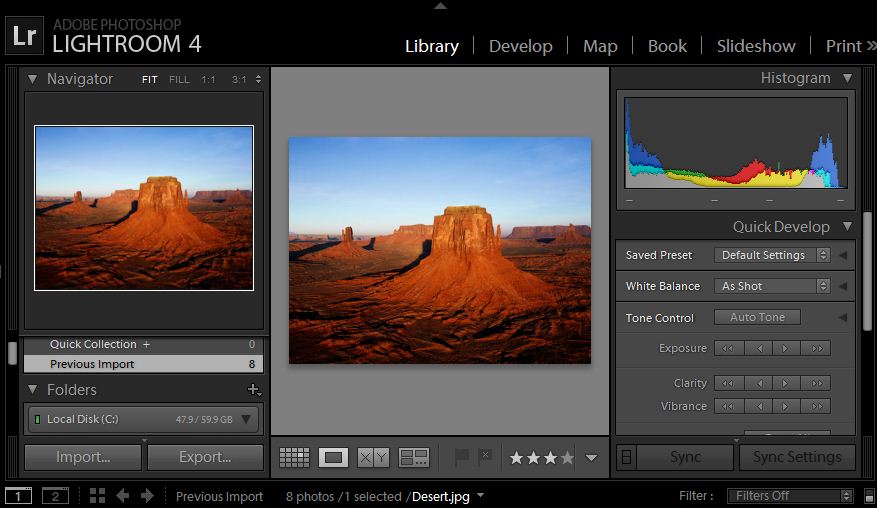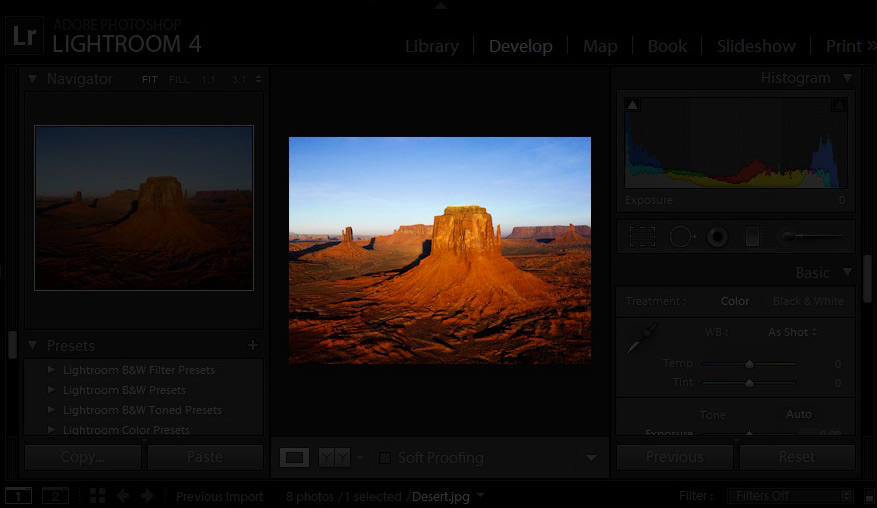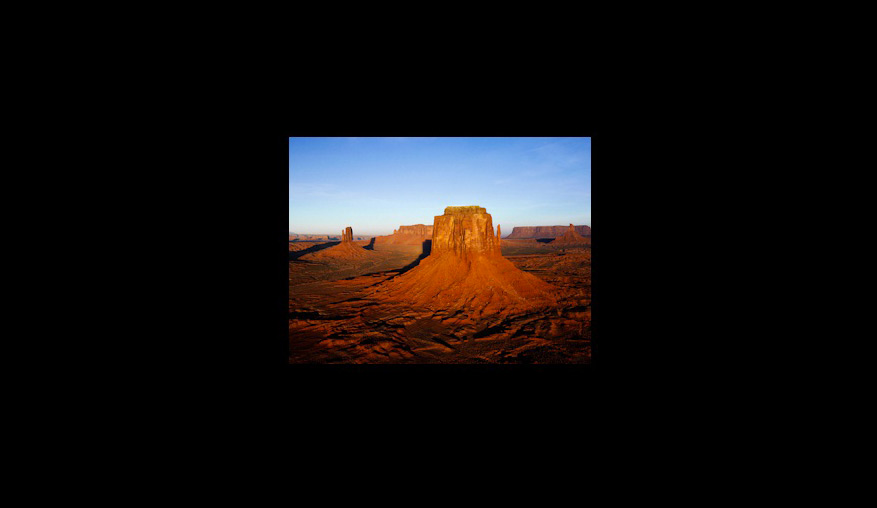I’m always trying to eliminate distractions. Whether it’s putting my iPhone in airplane mode, unplugging my Internet, or escaping outside, I think eliminating distractions are so key in creative work. Luckily, Lightroom will even let us eliminate distractions within the program using Lights Out mode in Lightroom. Kind of like focus mode or dark mode on steroids.
Now I’m sure you’re familiar with what Lightroom’s interface typically looks like. Sure it’s great – but the issue at hand is that there is so much going on.
This tip will work for you in any module, and allows you to really hone in on your image. To enable Lights Out mode, go ahead and press “L” on the keyboard.
The lights are now dimmed, and the background is mostly out of view.
Press “L” one more time and here’s what happens:
The distractions are now completely out of view. All that we need to do is press “L” one more time to return to the default view, turning the lights back on.