Updated for 2016: check out this video to learn everything you need to know!
Hello again Lightroom fans! Today, I want to tackle how we move and delete our images in Lightroom. Doing these both from within Lightroom helps us avoid catalog issues and errors.
Deleting Photos
There are essentially two types of deletions in Lightroom: deleting the file, and deleting images from the catalog. Today, I’ll help you make sure you know the difference and nail down how to do it.
First thing’s first: to delete images in Lightroom, you first have to select the images! You can select a single image, or multiple. To select multiple images, hold control [cmd on a Mac] – and click as many photos as you want to select. You’ll notice that it highlights multiple photos. We can also select one photo, hold shift, and click another image to select all images in between.
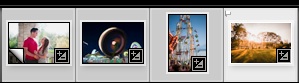
I clicked on the first image, then held shift and clicked on the fourth image to select all of the images in between.
Now, press delete on your keyboard – you can use backspace or the delete button if you have the number pad.
Lightroom will bring up a warning that reads:
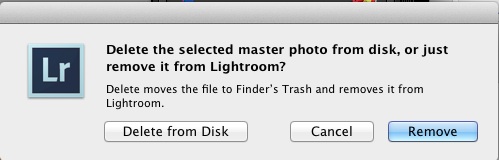
Pressing “delete from disk” will delete the images from your hard drive, while “remove” simply takes the image out of the catalog but leaves it on your computer.
Let’s think about the difference here. If we “delete the selected master photo from disk”, that means that we are deleting the file from our hard drive and moving it to the trash bin. Poof, gone. 😀 However, removing it from Lightroom just takes it out of our catalog, but the file is still on the computer.
Clicking “Delete from disk” is going to send the photo to the recycling bin. Clicking “remove” will simply take it out of the Lightroom catalog, but leave it wherever it’s stored on your hard drive. These two deletes are doing different things for sure, but are pretty self explanatory. Make sure and read the menus carefully!
Moving Photos
Another option in Lightroom is to move images. If we need to relocate where our images are stored on the hard drive, we want to do it from within Lightroom so that Lightroom doesn’t lose where our images are stored.
I have to admit that moving photos to another folder in Lightroom is a little clunky, and not as full featured as I would like. However, it can be done from the Library module. On the left side of the program, you’ll see a file browser. You can drag and drop folders into new locations to move the entire folder.
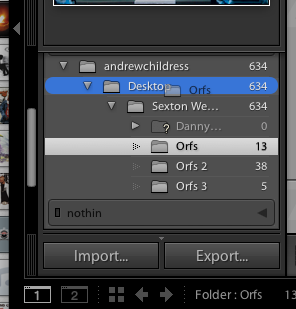
To move folders with images, just drag and drop them using the file browser on the left side of the Library module.
Make sense? Any questions on how to handle deleting and moving photos in Lightroom? Leave a comment if there’s anything I can do to help you out!