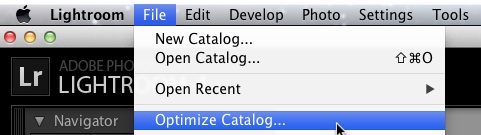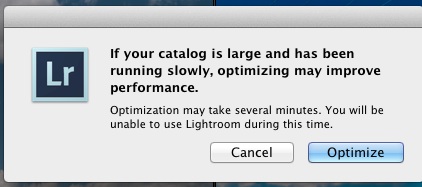Hey again Lightroom fans! I’ve got a super quick tip today to help you get your catalogs back up to speed. Is your LIghtroom catalog running slow? I’ve got a one click solution for you.
With the minimal work required, there’s really no good reason to avoid using Optimize Catalog in Lightroom. It’s simple and only takes a few sec
To optimize your catalog, simply open Lightroom and open the catalog that you want to optimize. Then, just go to File -> Optimize Catalog to start the optimization process.
After that, the optimization process will ask you to make sure that’s what you want to do.
I’ve heard that this has been very successful for people who upgraded their catalogs from Lightroom 3 to Lightroom 4. Also, according to what some have told me, Lightroom 4.1 added a lot to the optimize catalog function, so try it again if you haven’t lately.
Have you tried this out? Did you get a performance gain with it or were you disappointed? Check in with a comment to let me know.