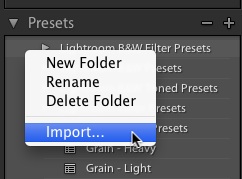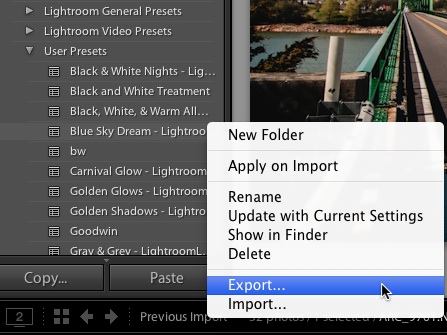Another day of Preset Week is upon us! So far this week, we’ve learned all about Lightroom presets, made our own, and learned to download and import them. The last thing left is learning how to send and share them. With that, we can turn presets into a sharing experience and collaborate with our creativity.
Importing Presets
As we looked at yesterday, when we want to use presets from others, we will need to import them. A Lightroom preset file ends in .lrtemp and can be downloaded from lots of different places on the Internet, including right here at Lightroom Love. (Just a quick note; our presets and many others’ presets come as Zip files and require extracting before you get the preset file itself; see the last post for more info)
When we have those presets downloaded, we need to get them into Lightroom. The first thing to do is to make sure that we are working in the Develop module. On the left side, check out the Presets panel where you’ll find presets that come with Lightroom, along with any that you’ve created.
To import a preset, position your mouse to the left of any of the presets. Right click and then choose import to open up another window.
A new window will pop up, where we can point Lightroom to our preset. Once we press the button that says Import, it will be available for use in Lightroom.
Exporting Presets
Moving in the opposite direction requires exporting presets. That’s how we get them out of Lightroom and ready to share. To export a preset, again make sure that you’re working in the Develop module. When we export a preset, we’re taking a preset that’s already in Lightroom and getting the preset file out of it.
Find the preset that you want to export and right click it. You’ll see the menu pop up, and choose “Export”.
After doing that, a window will open up that lets you choose where to export the preset to. I usually just let Lightroom save that exported preset to the desktop.
Once you have that file, you can email it or share it online with anyone you want! Feel free to send them to this same page for the importing instructions. 😀
Wrapping Up
Lightroom makes it nice and easy to send and share presets. As always, if you need help, leave a comment and I’ll get right to you.