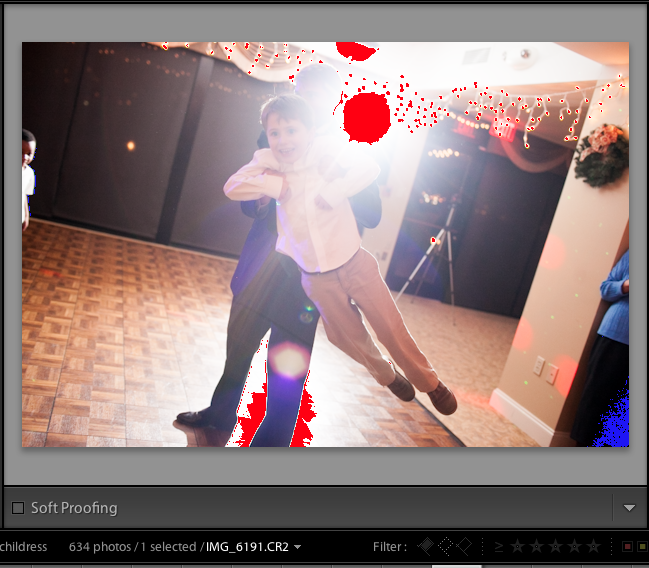Hey again Lightroom fans! We’re looking at keeping an eye on blown highlights today with a quick and easy keyboard shortcut.
What is a blown highlight? In our photos, any area that is too bright to have any image data in it is a blown highlight. Basically, it’s so bright that it’s pure white and there’s nothing there. We overexposed those areas, and thus they are bright.

In this photo, you’ll see that because of the flash in the background, there’s some really bright areas of the photo. What if we want to edit it so that we have no “blown out” highlights?
If we don’t shoot the image correctly to begin with, we’ll hit blown highlights that are really difficult to recover. However, we also might accidentally make our images too bright in the editing process and we have to be careful of that as well. We can use a quick keyboard shortcut to watch for that.
To turn on the visual for blown highlights, just press jon your keyboard, In this photo, this is what you’ll see:
Lightroom adds red coloring to the blown out areas to help us see where the photo is overexposed. Keep in mind though that it’s not always a bad thing to have overexposure if that’s the effect you’re going for. As we bring the exposure and highlights back down, the areas will disappear.
I think that this overlay is best applied when you’re working with portraits and don’t want to blow out skin, or even landscapes where you want to make sure you have detail in the sky. With that one keyboard shortcut, you can keep a close eye on the highlights.
Are you using this trick or do you plan to start now? Leave a comment if you’ve got something to add.