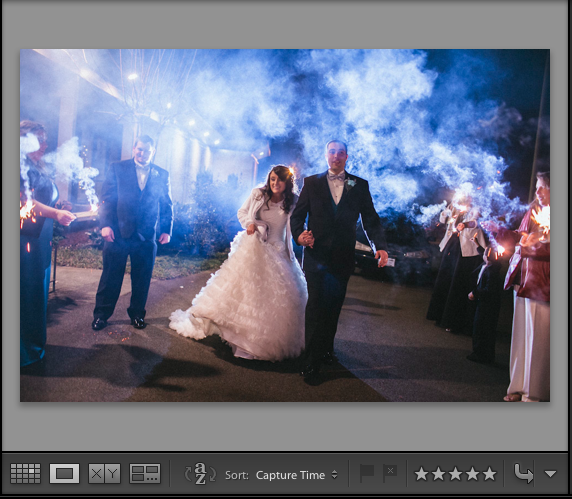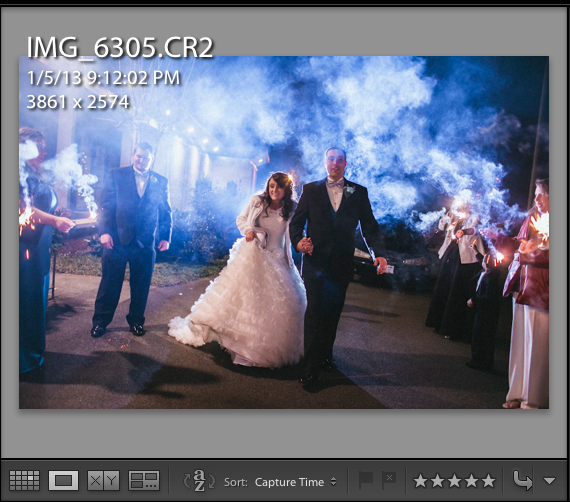It’s quick tip time again! Today, I want to share a super simple option to see more information on your photos. We can toggle information overlays over our photo to see the day and time the photo was shot, and also see the settings used on our camera.
I typically will use this when I’m working in the Develop module to check my settings. It’s part of the way that I try to make mental notes on improving my settings in future shoots.
By default, this is likely what your photo workspace looks like in the Develop module:
By default, my workspace had no information. If we press “i” (that’s the letter “i”) on the keyboard, we add information on top of the photo:
Pressing it once adds the date and time information the photo, as well as the file name. Pressing it again shows the camera’s data on the settings we used on top of the image.
If you want to remove all overlay info, just press “i” again. Basically, just press i to cycle information on top of the image.
Will you use this tip? Feel free to leave a comment to let me know.