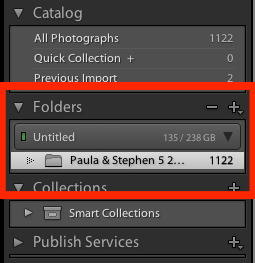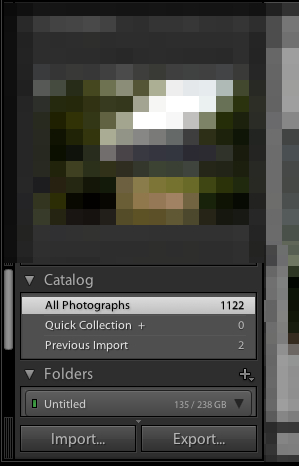The Library module holds the power to explore and manage our massive image libraries. Today we’re taking a look at how to browse our images with all the power that the module has to offer. I want to go spend today going over five essential parts and methods to navigating images in the Library module.
This walkthrough assumes of course that you already have some images loaded into the catalog. If that’s not the case, you’ll want to check out this article.
1) The Filmstrip
The filmstrip is the horizontal rows of images at the bottom of Lightroom. Clicking any image
2) The Folder Explorer
Lightroom allows us to browse images and filter them down by folder, just as our computers do as we explore the folders.
3) The Catalog Panel
A part of Lightroom’s Library module that is important but doesn’t quite warrant its own post is the Catalog panel. This view allows us to switch between three different image selections: all images in the catalog, images in our current quick collection (which we’ll talk about soon), and the images we added with our last import.
4) The Views
Lightroom has four ways of navigating your images that we talked about recently. These views are grid, loupe, compare, and survey. Check out this post to learn more about these four views and how we can use them.
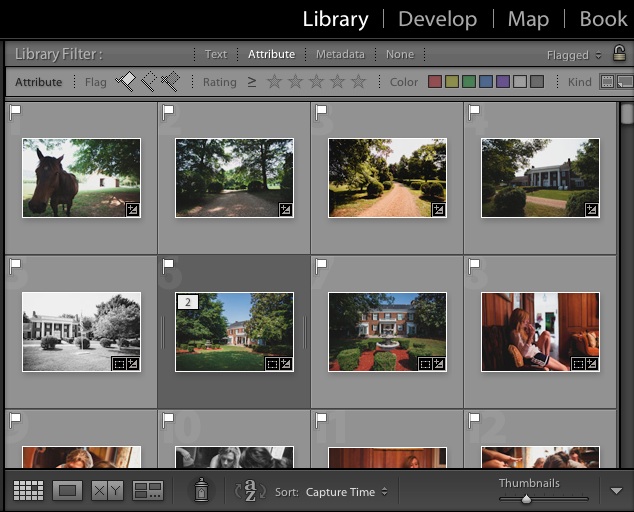
Grid view is one of the many ways of exploring our images in Lightroom’s Library module. The four views let us browse the images differently.
5) Filtering