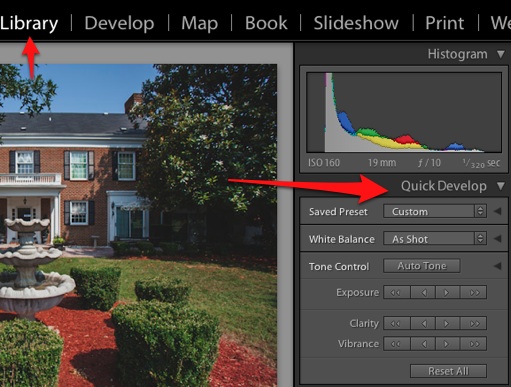I like to write things that help my readers understand how Lightroom is put together. It’s almost impossible for me to teach you everything in Lightroom, but I can teach you to think your way through Lightroom. Today, I want to kickstart how you think about the panels that make up Lightroom.
If I’ve said it once, I’ve said it a million times: this program is built smart.Things get grouped together that seem to make sense. As we’ve talked about before, Lightroom is divided up logically across the modules. Things that help us to organize are grouped into the same module.
Beyond the grouping of the modules, controls are grouped together intuitively in the panels of Lightroom. You see, each module is made up of panels. Let’s take a look at just a few of the panels that you’ll find in Lightroom.
Library Panels
Quick Develop
Quick develop is a panel that lives in the Library module. Although most of our images adjustments are made in the Develop module, Quick Develop gives us the chance to adjust images a bit in the Library module. Basic exposures like exposure, clarity, and vibrance are just a click away.
Keywording
Keyword List
Metadata
Develop Panels
Basics
As we know, there are even more modules that have more panels that form the foundations of Lightroom. You certainly don’t have to memorize them all, but learning to think in terms of modules is really helpful to getting the hang of Lightroom.
Wrapping Up
This blog is all about training you to think in the way that Lightroom works. As you think of different things you might need to adjust in the photo, consider the panel that will help you achieve what you want. Learning the layout of Lightroom will help you use it much more rapidly than hunting through modules all the time.
What panels do you spend the most time in? If you need any more information, feel free to drop a comment.