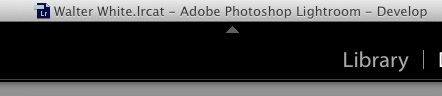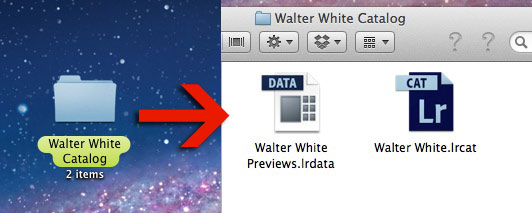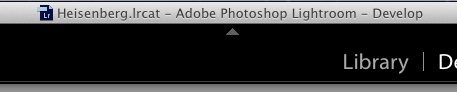You may occasionally need to change the name of a Lightroom catalog. Maybe you made a typo or need to clean up a long folder name; either way, Lightroom doesn’t offer an easy way to do this from within the program. We’re looking today at how to do it manually.
First up, you need to browse to wherever you have your catalog stored. When you created a new catalog, you had to choose a location to store the catalog. If you’ve forgotten where you stored it, I would suggest doing a search on your computer for your the catalog name.
If you lose track of the current name of your catalog, just check the top of the Lightroom window in the center.
Okay, once you’ve tracked down the folder with the catalog, this is how Lightroom catalog folders are typically setup: when we create a new catalog, it creates a folder with two files inside of it. All three of these share a common name, with a few slight differences. Here’s how a typical catalog folder looks:
This is how Lightroom catalog folders typically look; inside are two files: a catalog file (.lrcat) and a preview files, with the .lrdata at the end. We need to rename all of these to rename the catalog.
First, make sure that we’ve shut down Lightroom. Next, we’re ready to start the renaming process. I will rename all three of these files to a common name. Now, it’s important to keep the parts that Lightroom has added the same. For example, on the Previews file, called “Walter White Previews.lrdata”, it’s important to leave that “previews” bit the same.
Basically, for this rename, I’m changing all instances of “Walter White” to “Heisenberg”, and leaving everything else untouched. Simple enough, right? This is how it looks after renaming.
I changed all instances of “Walter White” to “Heisenberg” and left everything else untouched.
The next time that we open that catalog in Lightroom, you’ll notice that it has recognized that we changed the catalog’s name at the top of the program.
All told, you can get a catalog renamed in around a minute once you know how! Honestly, I’m hoping that Adobe makes it even easier than this in the future.
Are you having any issues getting this done? Feel free to let me know in the comments.