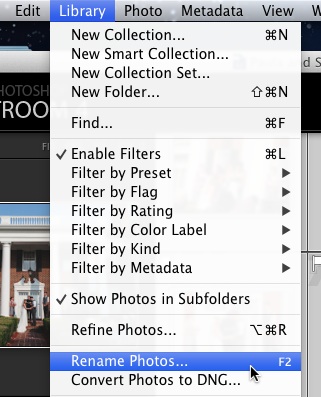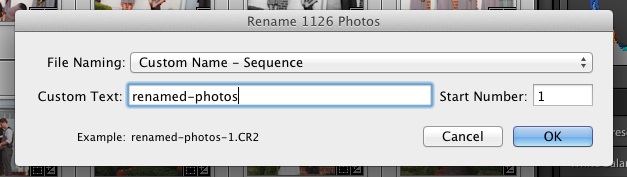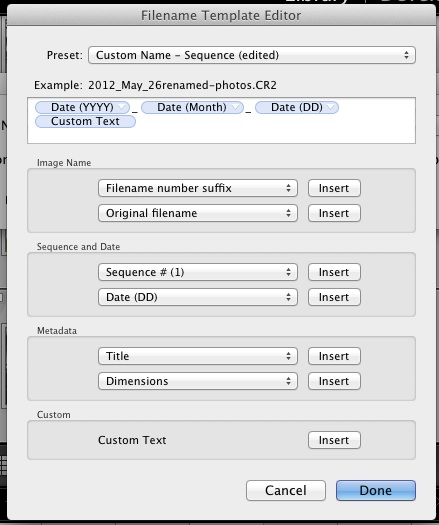Renaming photos is an important part of keeping my image names sane! It’s so much nicer to come out with “jones-wedding-01.crw” instead of DSC170439182342 when we’re finished. Sure, we can rename photos as we import them into Lightroom. However, how can we rename photos that are already in our catalog? Let’s take a look.
Quick note here: I frequently talk about the beauty of Lightroom not altering our original files. This is one of the tweaks that actually does alter your source files. Of course, just changing the filename is pretty harmless, but just thought you should know.
The beauty of renaming the files is that we basically give Lightroom a “naming scheme” and then it handles renaming them all for us. To get started, go ahead and make sure you’re in the Library module.
Next up, pick the photos that you want to rename. Typically, I’ll want to rename all of my photos, so I select all. Next up, bring up Lightroom’s rename option by pressing F2 on your keyboard, or choosing “Library” from the menu, then “Rename Photos”.
Now, Lightroom brings up a menu that lets us choose the way that we rename our photos. Typically, I keep it pretty simple and choose the option that reads “Custom Name – Sequence”. Let’s take a look.
Here, all that we have to do is enter our “custom text”, which is the text that appears in every filename. Then, Lightroom adds a number to the end of each photo in order. We can also start the numbering wherever we want, but I usually leave it at “1”.
But what if we want to get more detailed than that? We can create custom settings and naming schemes to build much more descriptive names. Instead of choosing “custom name-sequence” from the menu, now try opening “Custom Settings” on the File Naming menu.
Okay, this is one of the most complex parts of Lightroom but bear with me here. Basically, this is a small program within Lightroom that lets us build different naming schemes easily.
You can see tons of dropdown menus. This is one thing that takes a little bit of experimenting with, but the basic procedure goes like this. Those dropdowns have different naming options built in, and we chain them together to build our new naming scheme. What we can do is pick naming “bits” from those options and then “insert” them into our naming scheme.
I inserted four naming bits here. Let me walk you through them:
- Date (YYYY) – adds the date of the photo in the four digit scheme
- Date (Month) – adds the name of the month to the filename
- Date (DD) – adds the two digit date of the month to the filename
- Custom Text – includes the custom text option – we can make this whatever we want
Renaming photos can be really simple and straightforward, but Lightroom also has tons of options to build the rename scheme that we desire. If you need something simple, try out one of the built in naming schemes, but also check out the more complex options that can give you detailed names.
Do you do image renames? Feel free to leave a comment if you need more help or want to share you preferred naming schemes.