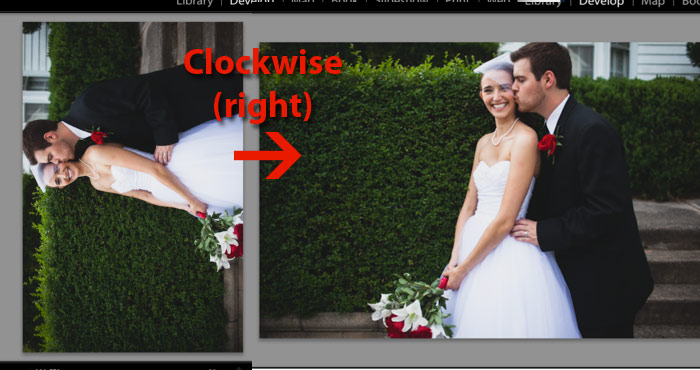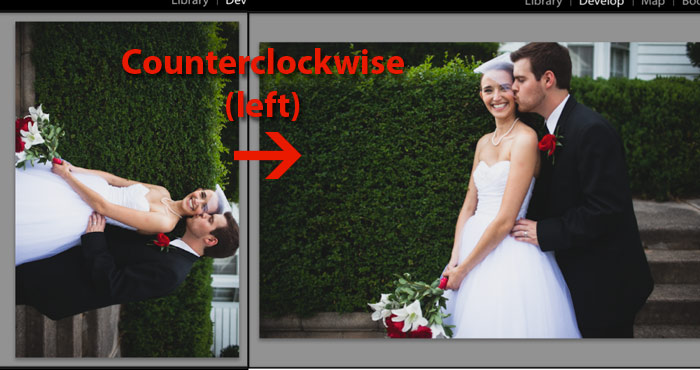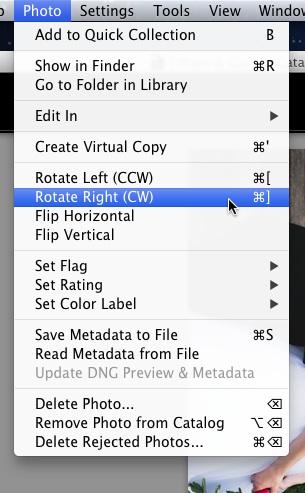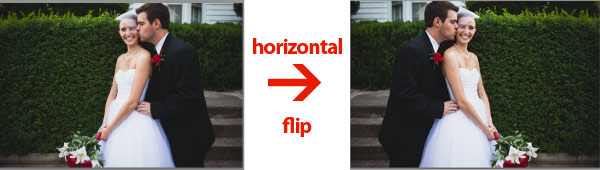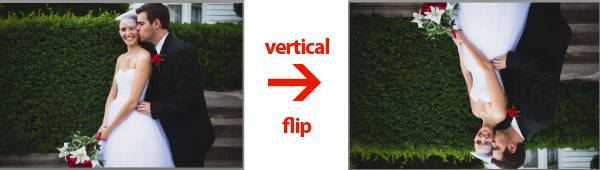Lightroom will usually get my photos rotated and setup properly when we import, but what if we need to make these changes ourselves? Today, we’re doing image gymnastics and taking a look at rotating and flipping images in Lightroom.
Rotating an image allows us to turn it to face the direction that we need. Here’s the controls – Mac users, substitute Command for Control!
- To rotate an image clockwise (right), press the Control + ] keys at the same time
- To rotate an image counterclockwise (left), press the Control + [ keys at the same time
By the way, those are the bracket keys, which you’ll find to the right of the “P” key on almost every keyboard. Those controls can also be found on the “Photo” menu.
You can rotate and flip photos from the Photo menu.
As you can see from the Photo menu, you can also flip images, either vertically or horizontally. Think of this as the mirroring effect. We aren’t rotating it, but reflecting it either horziontally or veritcally
- To flip an image horizontally, access the “Photo” menu at the top of Lightroom and choose Flip Horizontal
- To flip an image vertically, access the “Photo” menu at the top of Lightroom and choose Flip Vertical