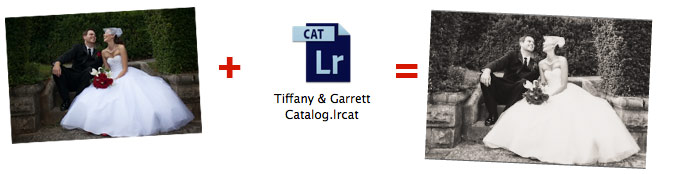Did you know Lightroom edits your photos differently than almost every other app? The non-destructive image editing engine of Lightroom is one of the reasons the world’s top photographers use Lightroom. I think this post will get you really excited about the way that the program works. Let’s take a look at what’s under the hood of Lightroom.
This is a really important post to understand how Lightroom is different than other photo editors, so make sure you read it twice to understand!
Today, we’re taking a look at how image editors differ. Lightroom has a different “look” and everything, but it’s really what’s inside that makes Lightroom different than its competition, particularly Photoshop. I like writing posts like this that help you to understand what’s going on behind the scenes with Lightroom.
Traditional Image Editing
Typical image editors are working on editing your source images. Let’s think of how we do our editing in Photoshop. Typically, we open an image. Then, we apply all of our edits, and then save the JPEG image and send it to the web or a client. Unless we save that image as a PSD, all of the editing information is gone. We can’t go back step by step or tweak the individual editing moves.
Also, when you edit in Photoshop, the moment that you press “save” and overwrite your original image, you have no chance of reverting back to that old image. When I was a Photoshop fan, this killed me. I would accidentally overwrite my original images. I might resize an image small for the web, then accidentally save over my original copy. Argh! Just like that, the original file was gone and I was stuck with a small file.
Editing in Photoshop gives us greater power over the image, but the changes are made directly to an image, and once we save a JPEG, there’s no going back through our editing.
We call this process destructive editing. The entire process puts your source image at risk. It was causing me to lose images (although it was my own fault usually) and was a big reason that Lightroom was such a revolution.
The Lightroom Difference
Lightroom is what we call a non-destructive image editor. This means that the edits that it applies to the images are separated from the source image files.
When a friend was first getting started with Lightroom, he was greatly confused by the way that it worked. He would import his images, apply tons of editing with the Develop module, and then be ready to post his images online. However, when he looked in the folder for his images, none of the edits had applied! He didn’t have an understanding of how Lightroom’s editing process differed.
As we are editing images in Lightroom, changes aren’t being made to the images themselves. You only apply the edits to your photo when you export an image from Lightroom. Until then, all of the editing information lives exclusively within Lightroom, and is stored within the catalog file. Catalogs can only be read by Lightroom, and Lightroom will only apply edits on export. We can tweak any of these editing steps to our liking, and roll back and forth between the steps. As long as we have that catalog, we have everything we need.
This illustration is the best way to understand Lightroom. Taking raw images and adding editing info from the Lightroom catalog allows us to export finished images, and leave the original photo untouched.
The best part is that the catalog acts as a central storage of all of our editing info. We can go back in time with them, re-edit them to our liking, and change it freely. Why? Because the source images were never altered. Non-destructive image editing stresses making the edits only in the catalog, and not affecting the source images.
Wrapping Up
Beyond the speed of Lightroom, beyond the power to edit tons of images, this non-destructive characteristic of the Lightroom editing engine is what drew me to begin using it over Photoshop to apply edits. With the catalog, I’m only a few clicks away from reproducing an edit or jumping back in time with the way I edit the photo.
Questions about how the innards of Lightroom work? Check in with a comment to let me know!