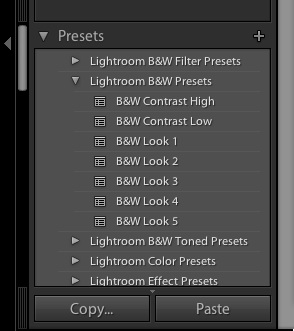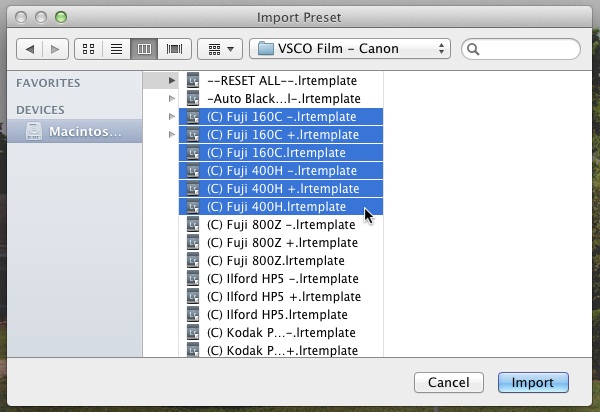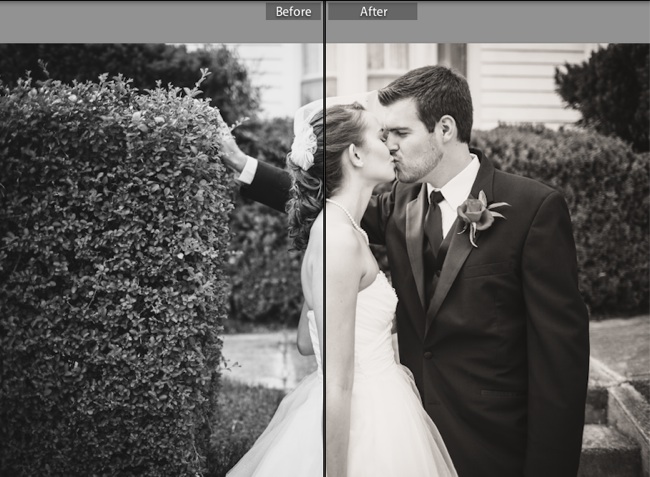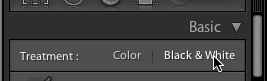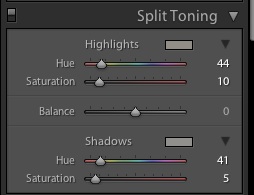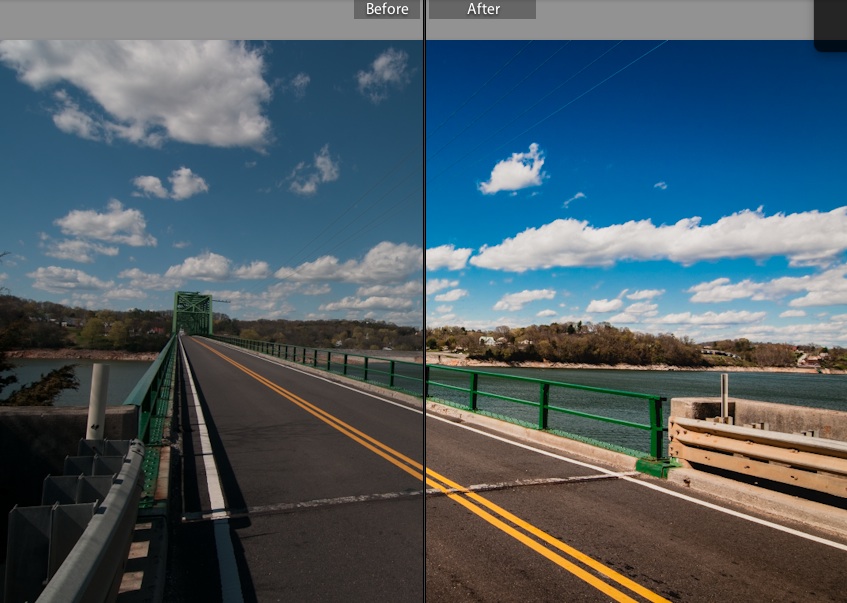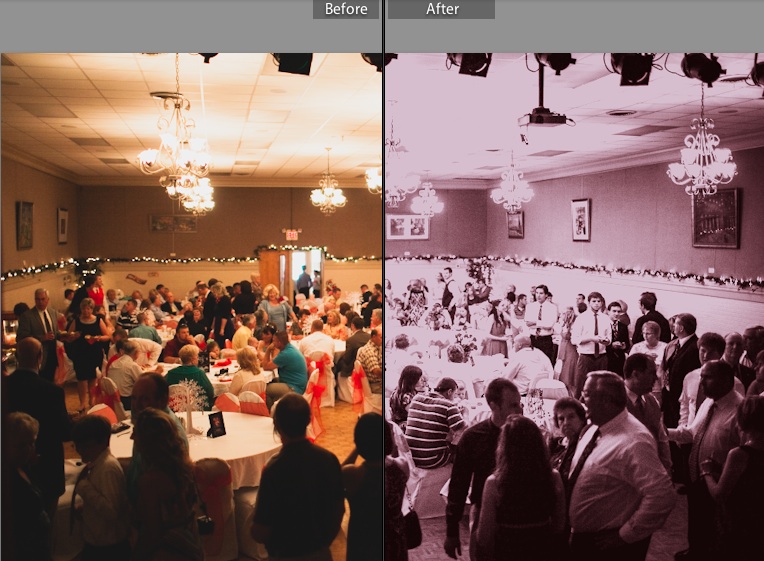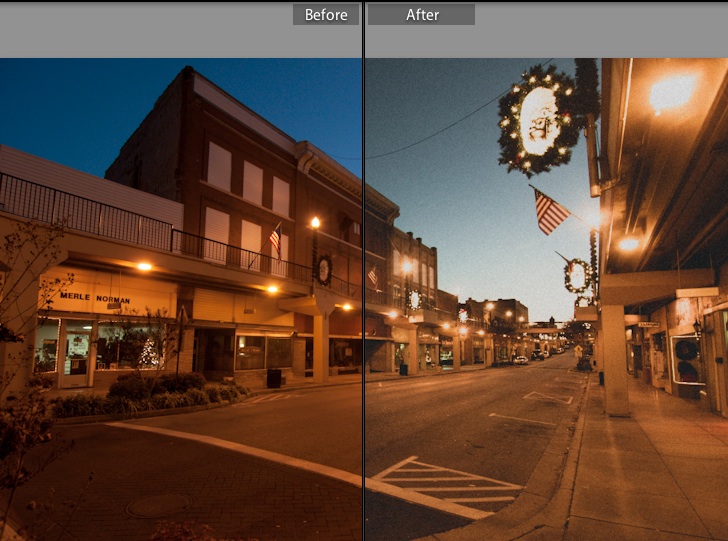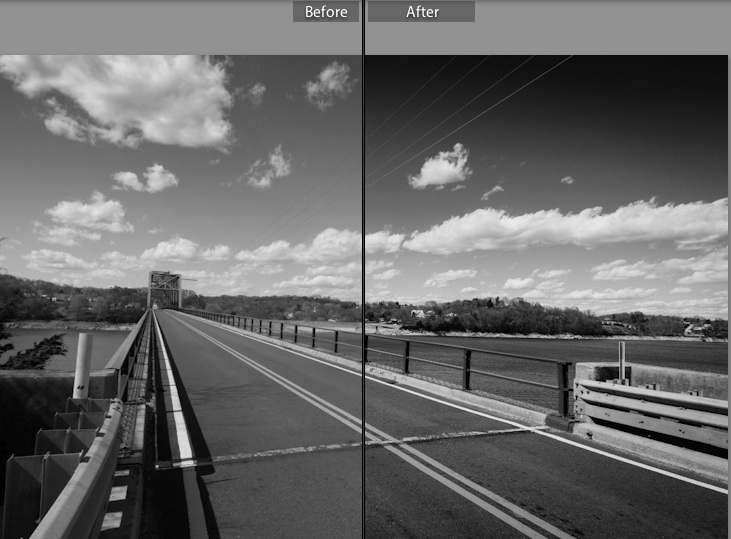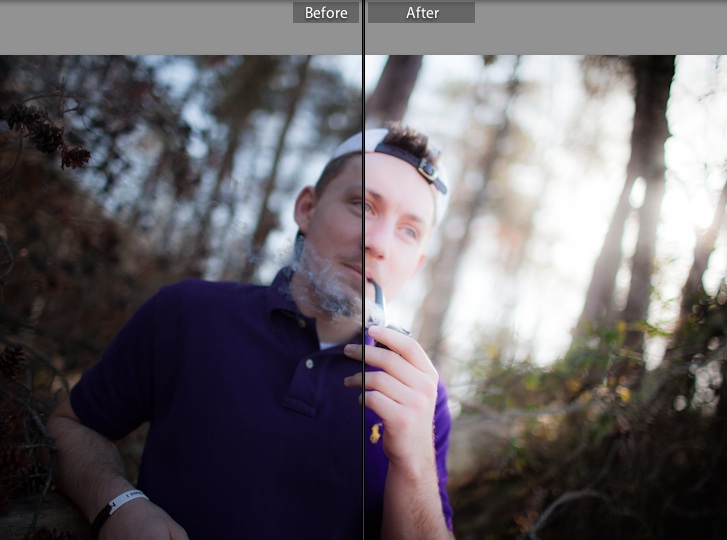Hi there Lightroom fans! On the first day of Preset Week, we’ll take a look at the power of Lightroom presets. Think of Lightroom presets like recipes, only much easier to follow! Presets let us save our editing styles, and apply them with one click. Once we get the “look” of an image that we want, we can build a preset so that editing another image in the same way takes only one click. That should get you excited. 😀
Presets let us save our editing styles, and apply them with one click.
Presets play an important role in Lightroom. They’re handy for replicating our editing style. With just one click, we can apply the same style to our photos over and over. This means that we can edit consistently and quickly. Presets are going to automate the editing process and reduce a lot of work to just one click.
Lightroom comes with quite a few presets built in! You can apply them in the Develop module, and you’ll find the preset panel on the left side, just below the Navigator.
Presets get applied in the Develop module. They have their own panel on the left side of the Develop module just under the Navigator. To apply a preset, all you have to do is click the name of the preset. Boom, presto preseto! The image gets all of the preset settings applied to it instantly.
By default, Lightroom comes with some pretty good presets that you can play with. You can also download many presets for free across the internet, and several great paid preset packs are out there as well.
Getting excited about presets yet? If you didn’t know about them before now, you might be getting excited about the speed at which we can apply our editing styles with presets. Stay tuned for the rest of Preset Week as we take a look at how to build your own presets and much more.
Any questions? How are you today?