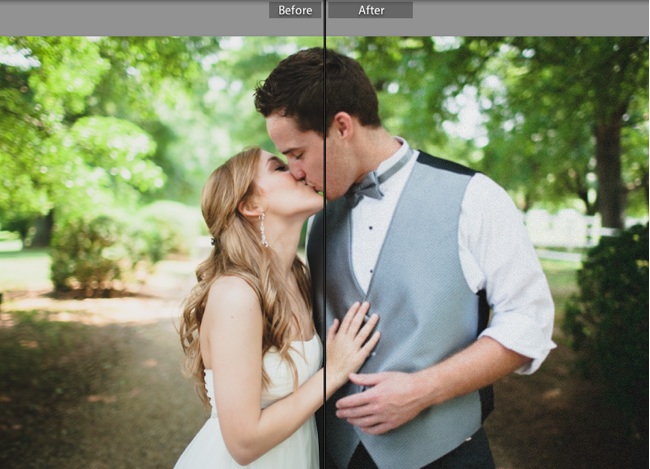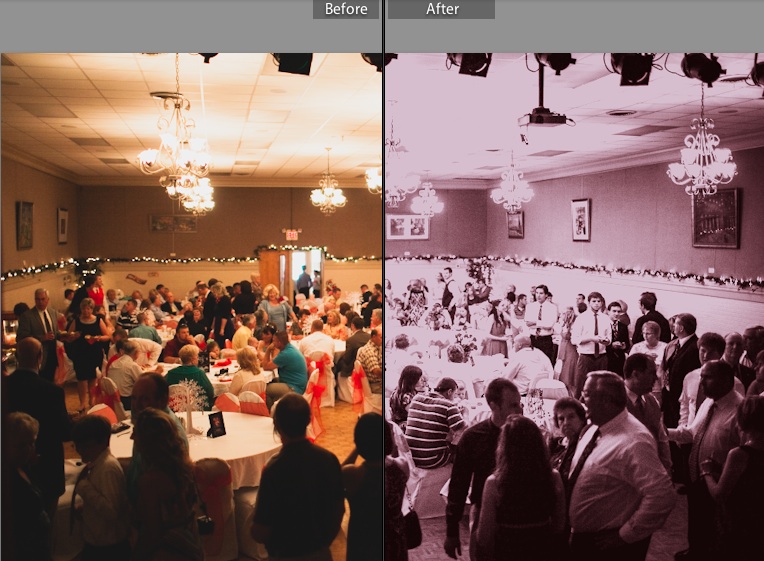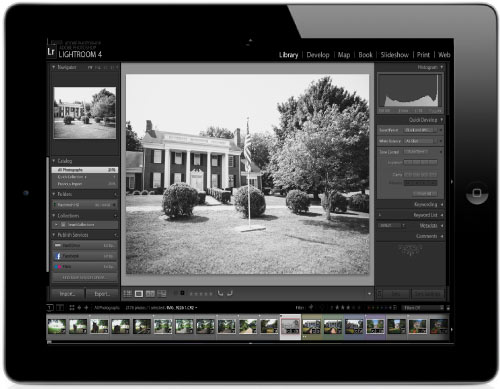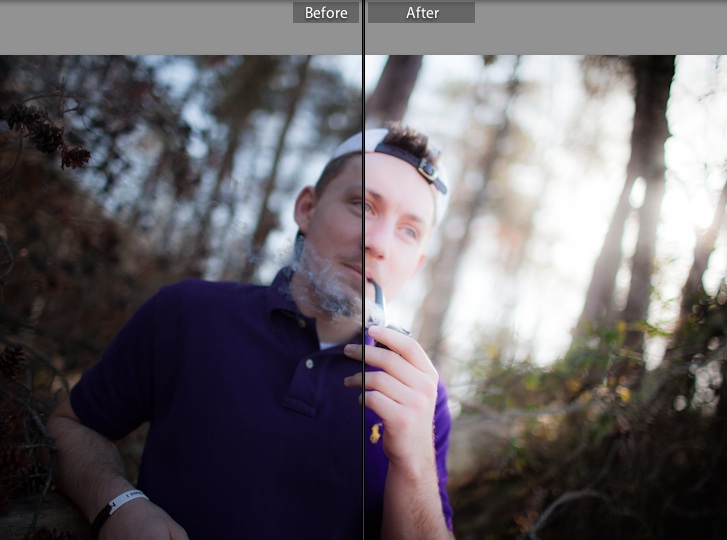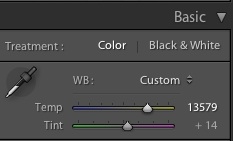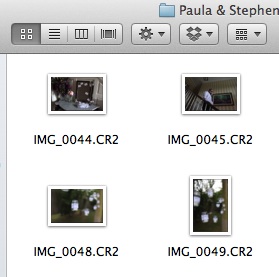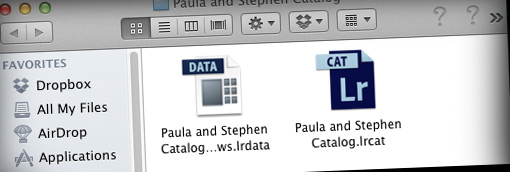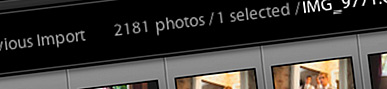As the old saying goes, everything old is new again. In the world of photography, I’m all for this trend. The days of “the film look” are coming back in full force as photographers are making their digital images take on the look of film.
One of the best ways to do this is with grain. You see, film is organic. Film has a bit of roughness about it that gives it some personality. I’m all for the high ISO power of my modern digital cameras, but many photographers feel that we’ve lossed some of the grittiness that has made photography so powerful.
Enter the grain slider. You’ll find it in the Develop module, in the effects pane. With it, we can add back just a little bit of the film magic lost in the digital era. On the grain slider, there are three factors that we can change to add the grain: amount, size, and roughness.
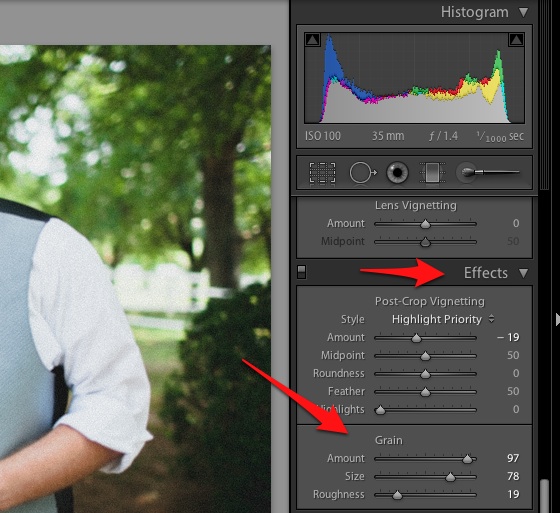
You’ll find the grain option in the Develop module in the “effects” pane on the right side of Lightroom 4.
This is one of the many parts of Lightroom that you just have to play with to get a solid feel for. There are certain “visual effects” that are hard to describe. Here are the three factors that we can tweak with the grain option:
- Amount – this is pretty straightforward – how much grain do you want to add to your photo?
- Size – how big are the “pieces” of grain you’re looking to add? Grain can be very fine and small, or can be rather large in nature. One thing I have noticed is that
- Roughness – this is the part that I probably can explain the best; in the film days, most films had some degree of grain, but each had its own personality. High ISO films like ISO 1600 had “rougher grain” than the ISO 400 counterpart. Pushing this slider toward the 100 end is a closer simulation of the rough grain of high ISO films.
One huge tip here: work at 100% zoom for most of these tweaks. If you don’t, you risk really overdoing it with the effect. Although I love adding a little grain to my photos, I would definitely caution you to work slowly with this effect. It’s fun to dive in and add more and more with the grain slider, but make sure and do it all in moderation.
Ever tried grain? What do you think of the results? Make sure and let me know what you think in the comments.